To import an aircraft or other items select "Import Information" from the file menu. A file requester will prompt you for the file you would like to import. It default to look for XML file types.
Once you select the file to import the following dialog box will be displayed:
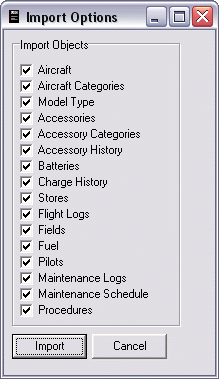
Not all items may be enabled on the page. Only objects that are contained in the import file will be enabled on the options screen. For example. If only an aircraft with flight log history were export the dialog box may look like this
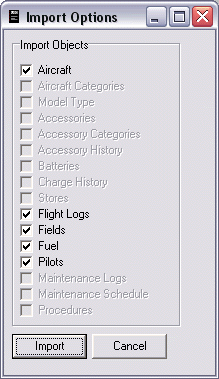
Only the items that you select will be imported. Choose the items and then click the Import button.
IMPORTANT
It is important to understand how the import function works. When importing objects into flight log it will always create new objects for every item imported. If you import and aircraft that is the same name as an aircraft you already have it will not change you existing model in any way but you will see a new model with the exact same name after you import it. This is true of all items. If you import a aircraft category or model type that has the same name as one you already have in your database it will simply create duplicates once you import these new items. Flight log has no way of matching items in an import file to items already existing in the database. The only exception is when importing flight history to an existing aircraft.