This dialog window is used for multiple application. It is used when you want to select parts to purchase. It is also used to select parts used during a maintenance procedure. The dialog is shown below:
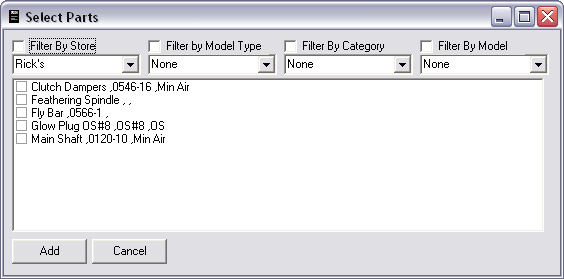
The selection boxes at the top allow you to filter the parts so your list is not too overbearing. Selecting a store will eliminate all parts that are not available for purchase at that store.
Selecting a model type or model category will limit that parts to those belonging to these types or categories. Selecting an aircraft will limit the parts listed to those used on that aircraft. It must be noted that the three filters for the model are "ORed" together. Selecting a specific model and a specific category will result in a list of parts that are used in the specified model OR category selected.
If this dialog is a result of a "Purchase Parts" request, the store will automatically be selected.
If the dialog is the result of a maintenance log, then the model, category, and model type will be selected automatically.
You may override any of these automatic selections.
Click the check box for all the parts you want to add. It must be noted that if you select parts and then change your filter settings, all parts will automatically be unselected. You will have to re-check them.
Press Add to add parts and Cancel to abort.