As your spare part list starts to grow, it may become difficult to modify them when you add new stores and new models. Modifying where the parts are purchased and used one by one can be a daunting experience. This tool will allow you to add "Where Purchased" and "Where Used" information to multiple parts at the same time. The main window for this tool is shown below:
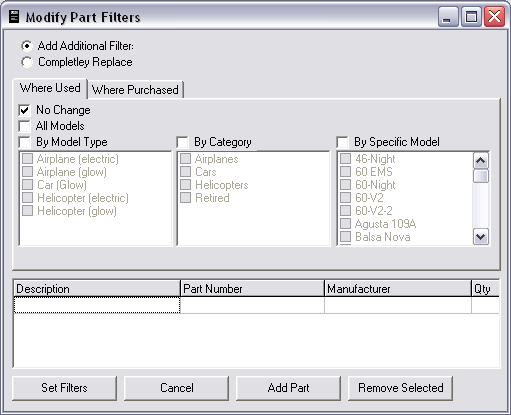
First select whether you want to add additional filters to the parts or completely replace them.
Next select the filters you want to add or replace. For each of the two type you can select "No Change". This allows you to change the either the "Where Used" or "Where Purchased" with out effecting the other.
After you have selected all the filters to add, press the "Add Part" button. This will bring up the standard "Select Parts" dialog.
Press Set Filters to apply these changes or Cancel to abort.