To add a new aircraft right click on the Aircraft container and select "Add Aircraft" from the popup menu. Alternatively you can select "Add Aircraft" from the New menu. This will bring up the "Add/Modify Aircraft" dialog box shown below.
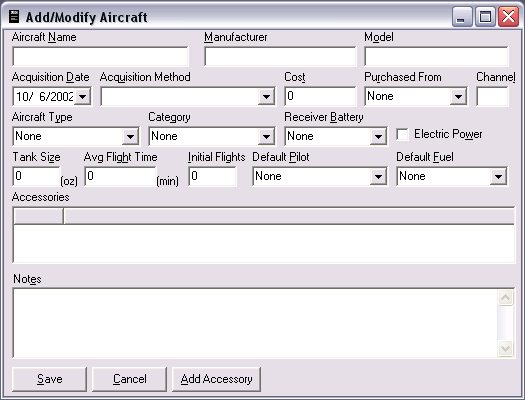
You must enter a name for every aircraft you add. These names should be unique. Once the name is entered fill in the other fields. The Manufacturer and Model are self explanatory.
The Acquisition Date and Type are filled in next.
You may enter a cost for this aircraft. This cost should be the cost of the Aircraft only. If you bought this aircraft used and it came with accessories you may want to enter the total cost here and then put a zero cost for all the accessories that it came with. The Detail View shows the Aircraft cost, the total cost for all accessories, and the combined total cost for the aircraft.
You may select the store where the model was purchased. You may also enter he channel number for the model.
You should select or add an aircraft type. You can filter flight logs by this type in the future. Likewise you may also select or create a aircraft category. When a new category is created a new node for this category will be created under the aircraft container.
You may select receiver battery from the drop down list. Doing so allows you to use the "Charge RX Battery" menu option for the aircraft nodes. Select "Add New" to create a new battery.
The electric power checkbox should be checked if this model is electric. This will change the way the flight logs are created.
The Fuel tank size is used to compute the fuel used by IC engines when you create a Flight Log. On entering a Flight Log you enter the number of flights you had with a particular aircraft. The program multiplies the number of flights by the fuel tank size to determine the fuel used by this model's engine. Similarly, the average flight time is used to calculate the hours put on accessories that have their Log Hours option checked.
The Initial Flight can be used to enter an estimated number of flights on this aircraft. Only do this if you do not intend to create logs for the aircraft for all flights before you entered it into Flight Log. For new aircraft this should be left at 0.
Flight Log can keep track of flights by more than one pilot. You may select a pilot from the Default Pilot list to be used as the default pilot for this aircraft. On entering a Flight Log this pilot will automatically be selected but can be changed if required.
The same is true for the default fuel. Selecting a default fuel will cause the program to automatically fill the fuel used section in in the flight log.
You may also enter the channel number for this aircraft.
You may enter any notes you would like into the notes section.
Once all the information on the model is added you can add accessories to the model. The Accessory List contains a list of all accessories currently installed on the model. Initially this list will be blank. To add an accessory press the "Add Accessory button". For detail on adding accessories see the Adding Accessories section.
Click Save to create the new aircraft or Cancel to abort.